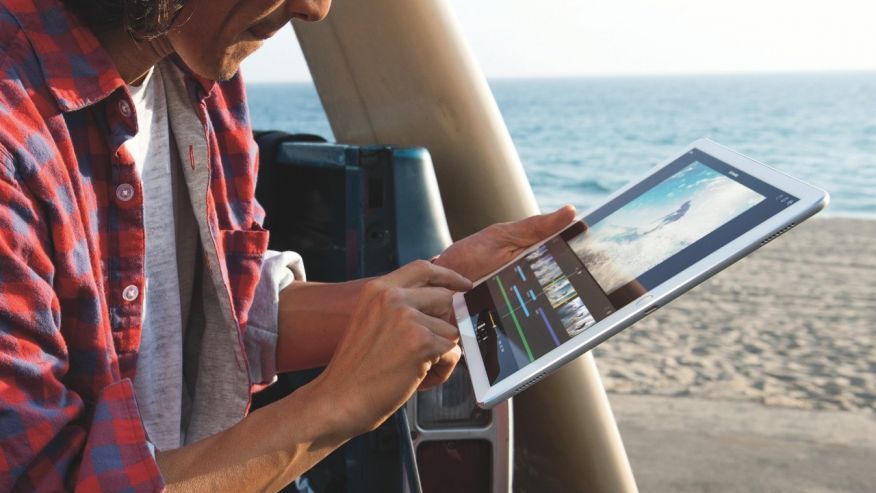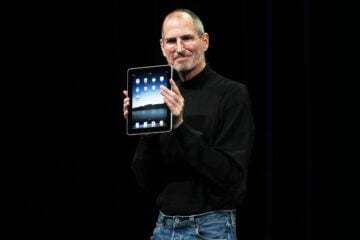It’s hard to believe the first iPad was released in 2010. We use tablets for entertainment, work and even to pay for a mocha at the local café. The device that once looked like science fiction is now a staple of American homes.
But most of us don’t realize how many different ways we can use our tablets. Switch around a few settings or download the right app, and you can perform all kinds of digital magic tricks.
Here are five things you didn’t know your tablet can do.
1. Use your computer from your tablet
Desktops are a double-edged sword: They’re powerful and have large screens, but they also tend to sit in one place. What happens when you’re on the road and you need to nab some files that are sitting on your desktop at home or in the office?
It’s not a problem if your tablet and PC or Mac are loaded with Splashtop. Simply download the free Splashtop Streamer software and install it on your desktop computer; then get the app for either iPad or Android; then create an account and log in to both devices for instant remote access. This way, you can be holding your tablet on a beach in Maui and be staring at your computer’s desktop back home in Minnesota.
The app costs $9.99, and an annual subscription costs $16.99. For folks who travel a lot or need regular access to files and software that aren’t portable, Splashtop Personal is a great way to go.
Click here to learn more and get the direct download link for Android and iOS tablets.
The Mac’s latest operating system, Sierra, also has a feature that allows you to keep your Documents and Desktop folders in the cloud (via iCloud Drive) and then access the files in them on your iPad or iPhone, too.
2. Transfer files wirelessly from your tablet to your computer
Have you ever emailed a file, such as a photo or a document, to your Mac from your iPhone or iPad, even as you sit right in front of your Mac? Yes, I’ve done it too, just like nearly every other Apple user on the planet. That’s because using email to move files around works pretty well as long as your file is small enough to be attached.
There’s a better way to move files among your gadgets or even among your friends. Apple AirDrop is a built-in feature that lets you seamlessly move files back and forth between nearby desktop Macs and iOS gadgets like iPad, iPhone or iPod touch. It’s a quick and convenient way to transfer files from an iOS gadget to a Mac using a Bluetooth connection.
This is particularly handy for iPad owners, who can start AirDropping in a matter of seconds. To enable AirDrop on an iPad, swipe up on the Home screen to access the Control Panel. From here, you can set AirDrop to receive from Contacts Only, Everyone, or Off. Newer Mac computers also have this ability, and you can find AirDrop in Finder.
Fun tip: AirDrop is also an especially efficient way to share photos between friends, as long as each person is using an iPhone or iPad and has AirDrop turned on.
Not to be outdone, Android tablets have a nearly identical system in a third-party app called Airmore. You can move music, movies, photos and apps from your Android tablet to any compatible device, along with your call logs and text messages.
Click here to get more steps on how to use AirDrop and Airmore.
3. Turn your tablet into a powerful TV remote
Tablets are designed to be intuitive, and sometimes they’re more intuitive than a time-tested gizmo like a TV remote. With the right system in place, you can replace your remote entirely.
Some tablets are designed with television in mind. The Galaxy Tab, for example, has a built-in IR transmitter that you can use as a universal TV remote. As with your old-fashioned remote, you’ll have to aim the Tab directly at the TV.
IPads and Androids don’t have an IR transmitter, but if you’re feeling handy, you can buy an external transmitter that attaches to the audio jack, just like your earbuds.
There’s a more sophisticated way to control your television from a distance. You can invest in a Harmony Home Hub or the Bluemoo, which are designed to turn your smartphone or tablet into a remote control. Not only can you change channels on your TV, but you can activate any Bluetooth gadget in your home, including speakers, smart lamps, and security devices. The best part: You don’t have to aim your tablet at anything, you just have to be within the Bluetooth’s range.
Click here for the details on controlling your TV and gadgets from your smartphone or tablet.
4. Show your photos and videos on your TV
Many smart TVs already give you access to YouTube, Vimeo and Flickr, so you can easily upload your online content, including home videos, and watch them on your TV. But with your tablet, you don’t have to use these services.
For example, if you have an iPad and Apple TV, you can use AirPlay to project your tablet’s display on the big screen. Just swipe upward from the bottom, and you’ll see the AirPlay icon. If you don’t have Apple TV, or you’re not near a Wi-Fi signal, you can find a VGA adaptor and plug your iPad directly into the set.
For Android users, there’s another option: You can use an app called AllCast, which will connect your Android to many different services, including Amazon TV, Apple TV and Roku. Here’s a link to how to use it.
5. Tune your guitar
Professional musicians tend to carry electronic guitar tuners. But if you’re a weekend strummer who wants a quick tune-up, or you want a backup device during your concert tour, look no further than Guitar Tuna, a free app for iOS and Android.
Using your iPad or Android tablet’s built-in mic, Guitar Tuna is fast, accurate, and easy to use. What’s more, it works with all popular string-based instruments, from guitars and basses to ukuleles and mandolins. The app also has advanced tools, like a metronome, guitar learning tools and alternate guitar tunings.
Click here so you never play out of tune again.
What other secret abilities are your devices hiding? To learn more about your devices and all the things they can do, be sure to listen to or download my podcasts, or click here to find my national show on your local radio station. You can listen to the Kim Komando Show on your phone, tablet or computer. From buying advice to digital life issues, click here for my free podcasts.
[Source:-Fox news]