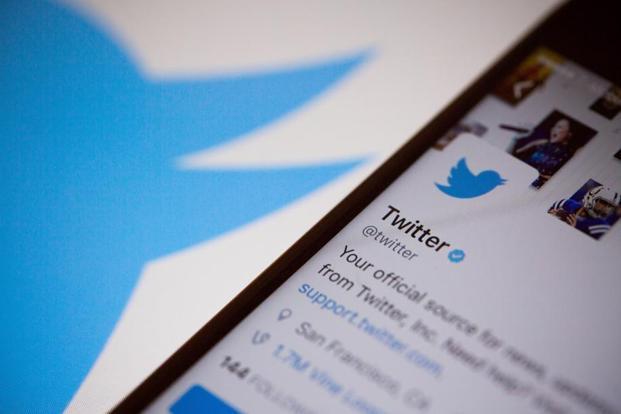In what is an ever-increasing trend among social media networks, Twitter also sees a bigger traction on mobile devices compared to desktops. According to Twitter, about 82% of its 257 million monthly active users, as on July 2016, access the service on a smartphone or tablet. Keeping this increasing demographic in mind, the California-based social network has made several improvements and added new features to its iOS and Android app in the last few months. Here are some cool new features that you probably have not noticed, but may like to.
Connect
In case you are new to Twitter and don’t know who to follow, Twitter Connect can come in handy. This tool finds people, publications and brands you may like based on who you are already following, tweets liked by you and your current location. It also makes it easier for you to find out if anyone in your phone’s contact is on Twitter by providing you the option to automatically sync your contact book with your Twitter account. You can access in Settings->Connect.
Create groups on Twitter
Users who are more active on Twitter compared to other social networks can create groups on Twitter Lists within Twitter. It works on similar lines as groups in WhatsApp or Facebook Messenger. Users can create their own groups or subscribe to groups created by others and then chats, send emojis and gif images. To access this feature, go to a person’s Twitter handle and tap on the message icon next to the profile picture of the person. This will open a chat window with the options menu. Tapping on the menu (three dots, in case that makes it easier to identify) shows the option to add more people. This feature only works if the people involved are following each other’s Twitter streams.
Save mobile data
Twitter is as data intensive as other social media platforms. Video streaming on the platform can fritter away your 3G or 4G limits very quickly, if these videos are set to auto play by default. You can check the data spent on Twitter in your phone’s Settings->Data usage and you will find Twitter at the top of the list if you are an active user. However, you can cut down on data spent on video playback by changing the video autoplay settings in Twitter. You can do that by going to Settings->Data->Video autoplay and selecting the option to “not play videos automatically in timeline”.
Another element that makes using the platform on slower networks difficult is the images. Interestingly, Twitter allows users to look at the tweets without the images. This takes away the visual element but tweets load a lot faster. You can access it in settings->data and disabling “image preview in timeline”.
Smart notifications
Like all social networks, Twitter sends out notifications to help keep users up to date with the latest tweets. However, it allows users to tinker with them in various ways. Quality filter leaves out notifications about lower quality tweets such as duplicated or automated tweets. This can be activated by checking in the box in Settings->Notifications->Quality Filter.
Another option, called Tweets, allows users to receive notifications on posts from select people only. You can activate it by enabling the option in Settings->Notification->Mobile notifications->Tweets. After this, you have to tap on the message icon on the Twitter handle of people you follow and checking in the account notifications box.
Dark mode
This feature was recently added to minimize the effect of bright light emanating from smartphone screen on eyes. A smartphone display with a white background feels brighter and puts more strain on the eyes. The dark mode in Twitter changes the background colour from white to a darker grey shade, while the text appears in white. It is easily accessible in Settings-> Dark mode.
[Source:-Live Mint]