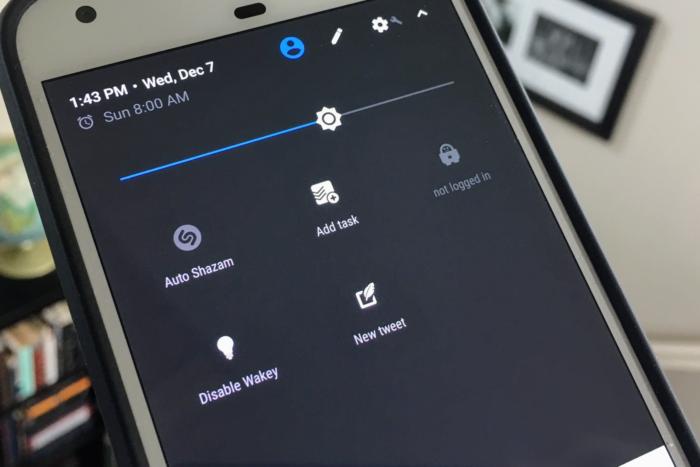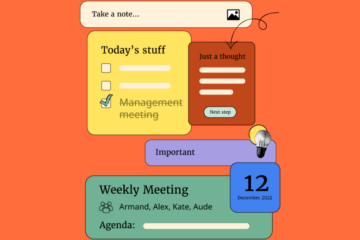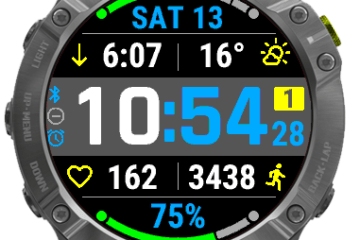The Nougat Quick Settings tiles are one of the most useful—but easily overlooked—tools in Android. App developers have the ability to build in a button or toggle for their app right into the ever-present quick settings shade, so you can make use of the app without even launching it.
This gives you one-touch access to a specific action or a toggle to enable or disable a feature. It helps break the cycle of leaping from one app to another or navigating various menus.
While there aren’t necessarily as many apps taking advantage of this as I’d like, there are some good ones you may want to check out. And after playing with this for a while, you’re bound to see the potential.
Contents
How it works
When you swipe down with two fingers (or swipe down twice with one finger) you’re presented with the Quick Settings, a series of panels to toggle common functions. This is how you can turn on the flashlight, disable Bluetooth, or toggle the Wi-Fi connection.

If you want to change what goes where, touch the pencil icon at the top of the screen. You’ll see some options that perform a specific function, like turning on a wireless hotspot, casting the screen, or enabling enabling Data Saver mode.
Once you install an app that has its own tile, you’ll see it available when you go to edit the menu.
Some options to get you started
There’s a pretty decent collection of apps that have opted to build in a feature inside of the Quick Settings. One of the best implementations is with Shazam, which added an Auto Shazam tile. This turns on the always-listening ability in the music identification service, so you can always find out what’s playing around you with just one tap.

Something for the more productivity-minded is Todoist, which has an Add taskcommand. When you press it your keyboard will launch and you’ll be able to quickly type out something that needs to get done.
Spotify lovers will appreciate the tile for Offline mode. You need to have a premium subscription for this feature, which sticks to music that’s saved on your phone.
A few other apps are dipping their toes into the water. Flamingo for Twitter (one of the better third-party Twitter apps) has a button for composing a tweet, which is a logical and rather obvious choice that may come in handy when you want to fire off a quick thought. The official Twitter client should take notes.

My favorite among this batch is Wakey. It’s a simple but very useful app that allows you to keep your screen on in perpetuity until you deactivate this setting. Yes, you can change how long your screen stays on in settings, but if you use your Android device for presentations or work there are bound to be times when that auto-sleep gets annoying.
If you like to use VPN, then VPN by Private Internet Access may be a good option. This app’s quick tile will allow you to launch right into a new VPN session.
Unfortunately the only way to find out if an app supports this feature is through trial and error. Unless a developer calls this out in the release notes or makes a big splash about including this in an update, you’ll just have to head to the Quick Settings and discover it for yourself. Maybe Google will add some sort of icon or notice in Play Store listings in the future.
Apps we’d like to see jump aboard
The selection that we have here is a pretty good start, particularly if you’re a heavy user of these services. But there’s clearly potential for third-party developers to give this a go.
For example, Word could create a tile to start a new document or ESPN could add one to get updates from your favorite sports team. A weather app could grant you a tile to check your location or a favorite city. (There’s a Weather Quick Settings Tile app that shows your current weather in quick settings.) The utility is going to vary upon the purpose of the app and whether or not it would be faster to place a tile in Quick Settings or go with an app shortcut.

App quick settings are best for those situations where you’ll want to jump right to a particular part of an app. To quickly start navigating home in maps, or create a new note in Keep. Quick Settings tiles are better for toggles that turn on or off a function you might want to enable without going into the app itself. For instance, setting your Nest thermostat to Away and back to normal is a good idea for Quick Settings (with the tile showing the current indoor temperature), while bumping the temperature up or down a couple degrees is probably better handled by an app shortcut.
If you’re a regular user of one of the aforementioned services, then it’s worth checking this capability. On the other hand, keep an eye on the Quick Settings as you download more apps or install updates, as you never know what new gift may suddenly appear.