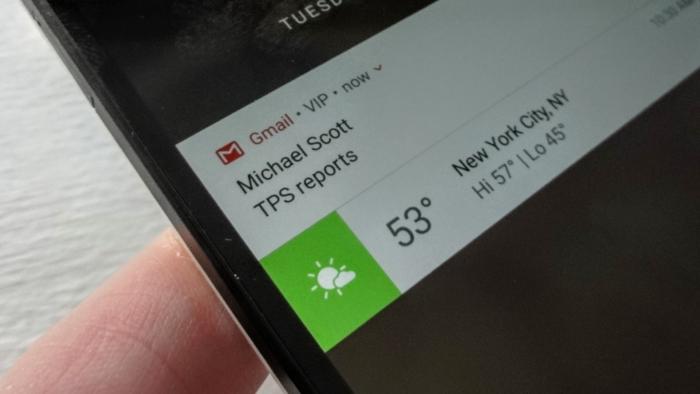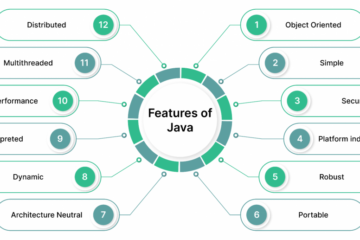Not everyone wants their Android phone to ding every time an email arrives. Many of us don’t even need Android alerts for every message that Gmail thinks is important.
Instead, you might want notifications only for email messages from your most important friends and loved ones—your VIPs, as it were.
Sounds like a great time for something like iOS’s handy VIP feature, but unfortunately, nothing quite like it exists for the Gmail app for Android. That said, there’s a relatively easy way to emulate it, as long as you’re willing to tinker with your Gmail settings in a desktop browser.
Contents
Creating a VIP filter in Gmail
First, visit Gmail in your desktop browser of choice, click the settings button (the one that’s shaped like a gear), then click the Filters and Blocked Addresses tab.
Next, click the Create a new filter link, which should pop up a new Filter window. In the From field, type in the name and/or email address of one of your closest contacts, or anyone whose incoming mail messages should trigger a special Android notification.

If you want to get fancy, you can narrow the filter to messages with a certain subject line (handy if, say, you want to know the moment a daily status report arrives), messages sent to a particular mailing address or group of addresses, only messages with attachments, or several other criteria.
When you’re ready, click the Create filter with this search link.
Now it’s time to tell Gmail what to do with messages that match our new filter. For our purposes, the most important box we want to check is Apply the label. Once you do, you’ll need to select New label from the drop-down menu, then type in a name, such as VIP.
If you wish, you could also add other actions to your VIP filter, such as starring matching messages, forwarding them, or marking them as Important. An option you’ll probably want to leave unchecked is Skip the inbox.
Once you’re all set, click the blue Create filter button.
To flag more contacts as VIPs, you have a couple of options. First, you could go back and create a new filter for each and every VIP contact. That may sound tedious, but you’ll get the benefit of Gmail’s auto-complete feature as you type in the name of each contact.
The second option: Add each contact’s address to the “From:” field of the same VIP filter, separated by “OR.” That’ll consolidate all your VIPs into a single Gmail filter, but you’ll have to type each contact’s entire email address by hand, without the benefit of auto-complete.

Once you’re all finished, any new messages arriving from your inner circle of contacts will automatically get tagged with a VIP label. Now it’s time to tell the Gmail app how to handle notifications for your new label.
Keep in mind that the filters you just created are for only one Gmail account; if you have other Gmail accounts that you use regularly, you may want to create separate filters for them, too.
Setting custom Android notifications for the VIP label
In its default state, Gmail for Android pushes out a notification for each new mail message you get, although it typically only fires off a sound alert for the first new inbox message. Any subsequent messages will trigger a silent notification banner.
There are many different ways you could handle notifications for your new VIP filter, but for now we’ll keep it simple: We’ll have Android alert you via notification and sound for each incoming VIP message.
 Open Gmail on your Android device, tap the three-line menu button in the top-left corner of the screen, scroll all the way down and tap Settings, then tap the username of your Gmail account. (And yes, if you have multiple Gmail accounts, you may need to repeat these steps multiple times).
Open Gmail on your Android device, tap the three-line menu button in the top-left corner of the screen, scroll all the way down and tap Settings, then tap the username of your Gmail account. (And yes, if you have multiple Gmail accounts, you may need to repeat these steps multiple times).Next, tap Manage Labels > VIP (or whatever name you assigned to your new label), then tap Sync messages to make sure Gmail is syncing messages for the label.
Now that label messages are getting synced, you’ll be able to turn on label notifications. Back on the Manage Labels screen, check the Label notifications box, then customize your settings. Because we’re doing notifications for your VIPs, you might want to check off such settings as Vibrate and Notify for every message.
You might also want to change your Inbox notification settings to something less intrusive. You could, for example, switch off the Notify for every message setting—or, if you really want some serenity, turn off Inbox notifications altogether.
All set? The next time one of your VIPs send you an email, you’ll get your custom VIP notification, and you’ll also notice that messages from your very important peeps will be stamped with a “VIP” label.
[Source:-PC world]