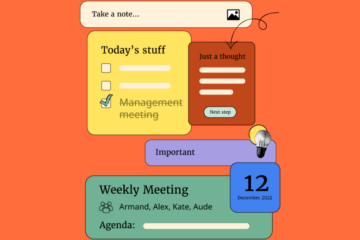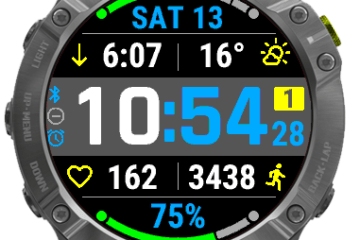Q. I’m tired of mobile sites pushing me to download their apps. Is there any convenient way to mask that I’m visiting these pages from a mobile device?
A. You can easily have Apple’s Safari browser impersonate a desktop browser, but you wouldn’t know that from Apple’s documentation or a glance at this app’s own interface.
You have a few different ways to invoke this browser-camouflage feature, but the fastest is to tap and hold the reload button in Safari’s site-address field. That will expose a menu that leads off with “Request Desktop Site.”
Tap that command, and the page should reload in its desktop form, without any nags to install its app and, in many cases, with features and content absent from the mobile edition. You should stay in that desktop site as you continue to navigate around it.
You may, however, also see previously-viewable video clips replaced with links to download Adobe’s Flash player, something unwise on a desktop computer but impossible on a current mobile device.
You can also invoke this request-desktop-site feature through Safari’s share button, the bottom-screen icon that lets you share a page via iMessage or email. This OS X Daily article has a very thorough walkthrough. Apple’s support sites says nothing about either option on an iPhone, although its iPad help page features a tip about getting to it via the sharing button.
Google’s Chrome browser for iOS includes a similar “Request Desktop Site” command in its menu, reachable by tapping the three vertical dots at the top right of the window. The same command awaits in the same place in Chrome for Android.
If you want your iPhone’s browser to get a desktop version of a site every time, you may want to check out Opera Mini. This free app includes an option to present itself as a desktop browser by default; to enable that, tap its red “O” logo, tap “Settings” and then tap “User Agent” to change from mobile to desktop.
Like Apple, Opera doesn’t mention this in its online help either.
Visit mobile site on a mac
If you use Safari on a Mac, you can also have that browser impersonate a mobile site. That can be handy when a site requires Flash for its online videoeven as its phone and tablet sites offer Flash-free footage, and using a bandwidth-light mobile site can also preserve your sanity when you’re on a slow or congested wireless signal.
You’ll need to activate Safari’s Develop menu (open Safari’s Preferences window, click the Advanced heading and click the checkbox next to “Show Develop menu in menu bar”), after which you’ll see that new “Develop” item between “Bookmarks” and “Window” in the menu bar. Select “User Agent” and you’ll get a list of other browsers Safari can impersonate; in most cases, “Safari–iOS 9.3–iPad” will yield the best results.
[Source:-USA Today]