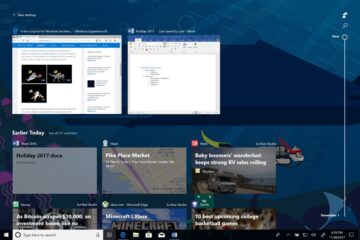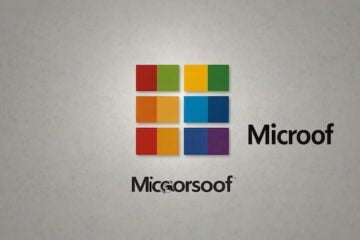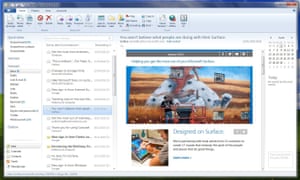
I answered a topical question about Microsoft’s changes to Windows Live Mail, which I fondly imagined answered everybody’s questions. The result was roughly three dozen confused emails. I’ve tried to cover most of the points raised, but apologise for picking on Laurel. She sent the shortest question, not, by a long way, the most confused one.
Most of the confusion is Microsoft’s fault. Once upon a time, it wanted people to use Windows Live Mail to collect mail from its Windows Live email service. Well, it should be easy if they both had the same name, right? Now it wants people to use Outlook (a Windows or smartphone app) or Outlook (a Microsoft Office program) to collect their email from outlook.com (a mail service), which is even more confusing. It’s no wonder people get them mixed up.
In fact, no version of Windows Mail is going away, and nobody needs to change to a different email service. Even Windows Live Mail 2012 is still available, though it doesn’t follow Microsoft’s modern finger-friendly style, and the Windows Live Essentials suite is being phased out.
Yes, you may need to change your email settings, but ONLY if you use Windows Live Mail 2012 (the PC email program) with a Microsoft email service such as Hotmail, Live, or outlook.com.
If you use Windows Live Mail 2012 with any other email service – for example, if you have a BT, Virgin, Comcast, Yahoo, Gmail or other email address – then you don’t need to change anything. You are not affected. This does not concern you.
How we got here
Microsoft started this mess by writing to people who used Windows Live Mail with Microsoft email accounts to say that Windows Live Mail would stop working by 30 June 2016. It was moving all the Microsoft Hotmail and Live Mail accounts to a new version of outlook.com, which Windows Live Mail would not support. Microsoft said users could switch to Outlook, the free email app, or Outlook, the Microsoft Office email program, which it offered free for one year.
My answer said that people with Hotmail and Live Mail email addresses could still use Windows Live Mail 2012 with outlook.com if they changed the settings to use the IMAP mail protocol.
Well, the deadline has gone, and there’s at least one case where Windows Live Mail 2012 is still working unchanged after an upgrade to Windows 10. I know this because my wife has an old Hotmail.co.uk address, and I’m still waiting for her Windows Live Mail to break.
If yours has broken, you will get Server error 3219 and Windows Live Mail error 0x8DE00005, and you will be unable to send or receive messages. This means your mail service has been moved to a new outlook.com server, and you will have to change your email settings manually, or switch to a different email program.
Some people changed the settings in Windows Live Mail 2012 to work with the IMAP protocol, as I suggested in June. However, one reader – Gerry from Sweden – says this has stopped working: he can receive email but not send it.
If you’re in a similar position, with non-working email, the best answer is to change the settings to POP3. Helpful reader Terry Hewitt recently wrote in to say that Microsoft had enabled POP3, so you just have to log on to outlook.com (the website) and turn it on.
To do this, click the cogwheel, select Options, and click “POP and IMAP” in the left hand menu (see photo). Click Yes to “Let devices and apps use POP” but don’t allow them to delete messages. Save your changes and hit the back arrow.
After enabling POP3, open Windows Live Mail 2012, create a new account for your old email address, and check the box that says “Manually configure server settings”. For “Incoming server information” select POP with the server address pop-mail.outlook.com and Port: 995 with a secure connection (SSL). For the “Outgoing server information” use smtp-mail.outlook.com and Port: 25, or Port: 587 if 25 is blocked. These settings work for me with a hotmail.com address and Windows Live Mail 2012 running in Windows 10.
Where’s the problem?
If you have an email problem, it could be in the mail server on the internet, which receives and stores your email, or in the email program on your PC, which collects it from the server. Here’s a brief guide to which does what.
First, the email service provides your email address and hosts your inbox. Most consumer email addresses include the name of the mail service. Examples include gmail.com, yahoo.com, fastmail.com and any local variations such as hotmail.co.uk. (Laurel: Gmail is a great alternative email service, if you don’t mind changing your email address.)
Second, an email client program collects your emails from the server, and sends any replies. Nowadays you can access most email services directly, via a web browser, so you don’t have to use a program to do it. However, many people prefer to use client programs, which can handle two or more email services at the same time. They can also provide more powerful sorting, filing and back-up options, and they work even when you are not online. They may be faster, too.
Email client programs include Windows Live Mail, Microsoft Office Outlook, Mailbird, eM Client, Mozilla Thunderbird, Pine and many more. You can use whichever you like. Most popular email clients already know the settings for most popular email servers, though sometimes you may have to enter them manually.
Third, there’s the operating system, which doesn’t matter. As long as you use a standard client program, email services don’t care which OS you use.
Almost everybody uses email, so almost every major operating system comes with a usable email client. This includes Windows, macOS (Mac OS X), Linux, Apple iOS, Google Android and so on. Of course, if you don’t like the bundled email client, you can usually download an alternative.
PC manufacturers used to ship Windows Live Mail as the client program on machines running Windows 7, and now they ship the Outlook mail app with Windows 10. But Windows Live Mail still runs perfectly well on Windows 8.x and 10, so you can still use it: you just have to download it.
If you have a copy of the Outlook program from Microsoft Office 2007, 2010 or later, that will also work on all supported versions of Windows.
However, if you log on to Windows 10 with a Microsoft Account, the Outlook mail app will check your email automatically even if you don’t tell it to. It will also show details of new emails in the Mail tile in Windows 10’s Start menu, without downloading them. The built-in Outlook mail app is therefore the easiest way to start using email in Windows 10, but it’s not compulsory. You can use whatever you like.
Either way, if you’re going to write in with an email question, please distinguish between Windows Live (the email service) and Windows Live Mail 2012 (the email program); and between outlook.com (the email service), Outlook (the Windows app) and Microsoft Office Outlook (the email program). It saves time in the long run.
[Source: The Guardian]