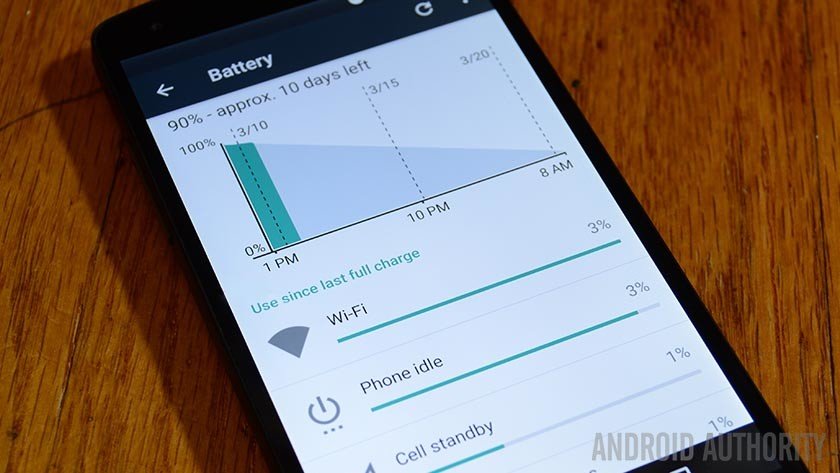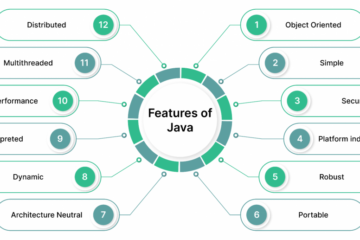Our smartphones are getting more and more capable by the day. We use them for listen to music, watch videos and movies, browse social media, surf the web, play games, read and reply to personal and work emails, and now, with VR becoming a larger focus, you can even enjoy a completely different world and experience while sitting in the comfort of your own home. Of course, on the rare occasion that it is required, you can even make a phone call.
One aspect of the smartphone that unfortunately hasn’t kept up is battery, and the only real solution is to either get a device with a huge battery, or take advantage of phones with fast charging capabilities, so at least you aren’t wasting a lot of time charging it. There are a few things you can do to get the most out of your phone however. Admittedly, these tips and tricks aren’t going to double or triple your battery life, but at the very least, you won’t end up with a switched off device when you need it the most. Let’s take a look!
Contents
Apps that drain your battery

Being able to have numerous apps for different purposes downloaded on your phone is what makes our smartphones so good. However, there may be a few that are resulting in rapid battery drain, without you even knowing about it.
You can see which apps are using up your battery by going to the Battery section in the Settings menu. Of course, if you have been using an app often, it will be higher up on the list. That said, if you find that an app is causing an abnormal amount of battery drain, your best bet is to uninstall that particular app. These issues can often be fixed with a software update, so once an update for that app rolls out, you should be able to install it once again.
There are also some apps that access your location, and using GPS in the background can cause significant battery drain. You can see if this is the cause by going to the Location section in the Settings. Here, you will see a list of apps that use location services, and tapping on an app will show how much battery has been drained because of it.
If it is significant, you can stop it by turning of the location option in the App Permissions for the particular one. Along those lines, it may also be a good idea to keep GPS turned off when you aren’t planning to use it. With most smartphones, you find the GPS toggle in the Quick Settings list in the notification dropdown. So, if you are planning to use Google Maps, you can turn GPS back on, and then turn it off again after you’re done.
Finally, another reason some users may see battery drain is because of widgets. As fun and convenient as widgets may be, having a lot of them can result in a lot of battery life being used up. So, if there are any widgets that you don’t use often and can do without, it may be a good idea to remove it.
Power Saving modes

Every Android smartphone will come with some form of a power saving mode, and enabling them does things like remove animations, turn of background syncing, turn off location services, and reduce display brightness, to help get some extra juice out of your battery. These modes are usually activated automatically when the battery reaches the 15% mark, but if you generally running low and feel like you won’t be able to get to a charger for a while, you can manually enable it in the Settings menu.
When you are running really low, some smartphones, from OEMs like Samsung, Huawei, and more, offer an Ultra Power Saving mode. This essentially turns your device into a feature phone, and all you can really do is make calls or send text messages. If you are really running low on battery and need to be able to contact someone, this mode will prove to be a life saver.
Display settings

Most smartphones nowadays come with an Auto Brightness setting, that, as the name suggests, automatically sets the brightness level of the display by detecting the lighting condition. If you are looking to extend your battery life, manually setting the brightness to a lower level makes quite a big difference in this regard. Unless you absolutely have to bump up the display brightness, keeping it low is a good idea.
You can also save a little bit of battery by changing the screen timeout interval, which is the amount of time the display stays on, while the device is idle. Unless you need the display to stay on when the device is idle for a long time, changing this interval to something like 10 seconds will help just a little bit. You can find this under the Display section in the Settings menu.
Battery maintenance

While most smartphones offer great battery life at the start, you will find its performance fading after a year or two, or even sooner, if the battery isn’t maintained properly. Studies have found that batteries tend to degrade faster when the device heats up, regardless of whether it is in use or idle. Even simple things like not leaving your phone on the car dashboard on a hot, sunny day will help.
When in use, and especially when playing graphic-intensive games, we’ll all found our devices becoming uncomfortably warm. At the time, it’s a good idea to close the app and let the device rest till it cools down, or even turn the phone off, to speed up the process.
Many users are proponents of the 10-90 system, which means that you don’t charge your battery beyond 90%, and never have it drop less than 10%. Some studies have shown that 40-80 is even better, but that isn’t always possible, especially when it comes to the lower end. However, it is recommended that you discharge the battery fully and charge it back to 100%, at least once every three months or so.
Apps that help with battery life

It may seem counterproductive to download more apps to extend battery life, but there are a few very useful ones out there.
Greenify helps you identify which apps are causing battery drain, and put these into hibernation when you are not using them, to stop them from lagging your device and leeching the battery. They can do nothing without an explicit launch by you or other apps, while still preserving full functionality when running in the foreground.
Keep in mind that most functionality of the app is disabled, so it’s not a good idea to use with alarm clocks or messaging apps. Greenify has also added “Agressive Doze” and “Doze on the go” features, for devices running Android 6.0 Marshmallow and above. You can download Greenify from the Google Play Store here.
Doze is a feature that is built in to Android 6.0 Marshmallow, that does a great job with saving battery when the device is idle. However, Doze mode only kicks in when the device is unplugged, and stationary for more than 30 minutes. If you are looking for this feature, but without these conditions, there is an app for you, which makes activating it very easy. The best part is that this app is available for devices running Android 4.1 or higher, so you didn’t need to wait for an official upgrade to Marshmallow to enjoy this feature. You can download Dozehere.
[Source: Android Authority]