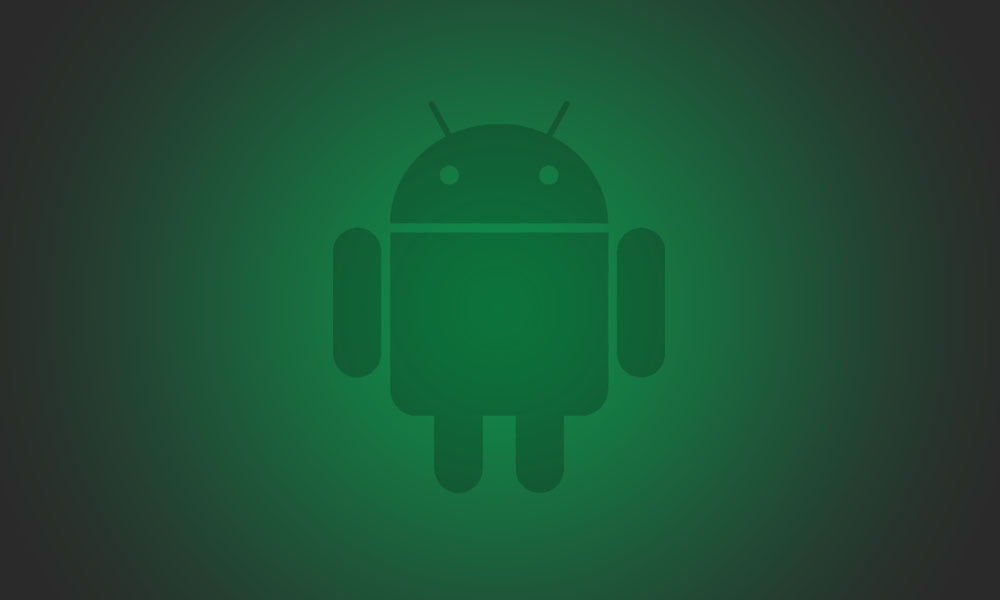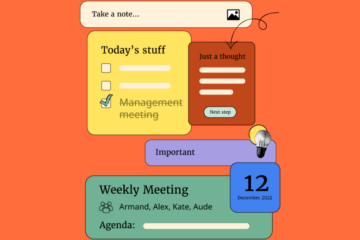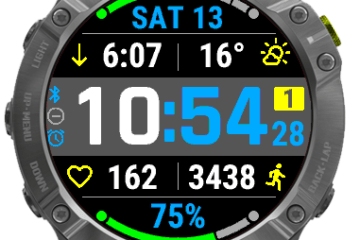Every Android user knows that it’s safer to download applications from the Google Play store, because they’re verified by Google’s employees before being added to the official store. Also, applications are updated regularly and users install them directly from the Google Play store, which comes pre-installed onto all new Android smartphones. But, from time to time, users encounter issues when trying to update an application, getting error 941. Thankfully, there’s a fix for it.
Clear Data and Cache
In most cases, Play Store Error 941 is fixed by clearing the cache and data, which are found in Settings > Apps. Sometimes, users are logged off their accounts when doing this, so they will need to login back to their Google account, which is not such a big deal. Marshmallow users will find the two options in Settings > Storage.
The same thing must be done for Google Play Services, if the problem isn’t solved only if deleting data and cache for Google Play Store.
Delete Google Account And Re-add It
Many users confirmed that this method really works, so it’s worth giving it a try. The problem with the Google account is that it caches the error and every time a user tries to install or update an application, the same error is thrown again. So, in order to delete and re-add their Google account, users must go to Settings > Accounts > Google.
Install Remotely from Google Play Website
It’s not the best solution, but it worked for everyone, so when an application can’t be installed from the Google Play store, it’s better to do it remotely, by opening the app details page on Play.google.com.
Sometimes, updating Google Play app is also a problem solver, but other times, downgrading to an older version is a better idea. So, the latest
Google Play Store version is 7.2.13.J-all [0] [PR] 138561921c and it can be downloaded from trusted sources such as APKMirror.
[Source:-NEUROGADGET]