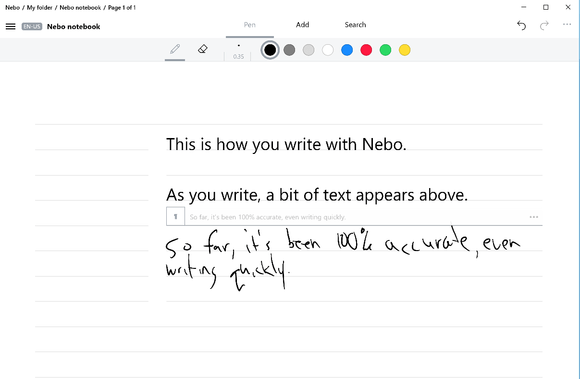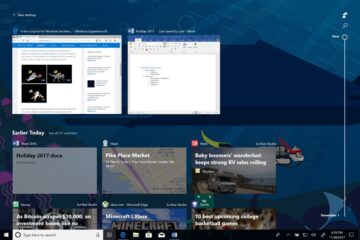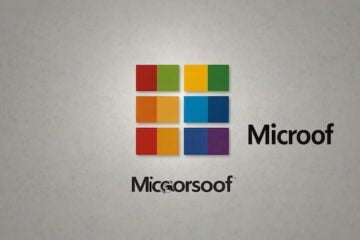MyScript’s Nebo app for Windows 10 PCs does what I hoped Windows 10’s Windows Inkwould do: take your inked notes and turn them into editable text.
If electronic ink interests you at all, grab the Nebo app from the Windows Store: It’s free until the end of August, when the price will increase to $8.99. Nebo’s also a universal Windows app, so it will work not only on Windows PCs, but on Windows phones, the Surface Hub, and even the HoloLens.
Nebo’s tailor-made for Surface tablets, however, or any two-in-one with a touchscreen and a stylus. Not only does Nebo interpret inked words, but it also can transform inked flowcharts into professional-looking diagrams, and even translate scrawled equations into their digital equivalents.
Windows Ink, by contrast, is currently far more limited. It can only interpret your inked words within the Sticky Notes app, which can take certain notes (a flight number, a website, and a few other examples) and figure out what they are. (Future improvements to the OneNote UWP app will also translate and solve inked equations.)

Why this matters: Microsoft’s mantra has been productivity. So far, Windows Ink hasn’t delivered. Eventually, we imagine, Microsoft will catch up and integrate MyScript-quality inking in Windows 10, and for free. But since it hasn’t, that means MyScript can begin charging $8 or so for the privilege. (Could Microsoft merely buy MyScript outright? You have to wonder.)
Contents
Nebo makes inked text pretty much a breeze
I downloaded and installed Nebo on my Surface Book, accompanied by a Surface Pen. My handwriting has deteriorated after years of scrawling notes on legal pads and reporter’s notebooks, enough that I’ve moved to audio or video recording for even off-the-cuff interviews. But I’ve used an older Surface Pro 3 for inked notes before, and one of my phones is a Samsung Galaxy Note 5, which permits inking even when the device is locked. In other words, I do use ink, though my handwriting is pretty lousy.

Nebo does a pretty bang-up job interpreting chicken scratch, though it also forces you to work within its constraints. For one thing, the “lined” background Nebo provides isn’t just for show; the software expects you to write close to the lines, though it does seem to allow substantial leeway. And don’t think you can grab a stylus and write at any old angle, either.
Fortunately, Nebo not only recognizes printing and cursive, but also a mixture of the two. You can switch back and forth, even mix the two styles together, and the program seems to do just fine. As you write, Nebo projects a small line of text above your writing, showing you what it’s seeing. You don’t necessarily have to erase what you’ve written to “fix” a mistake, either; I found that I could just add a stroke or two to turn an “n” into an “m,” for instance, and Nebo used word analysis to correctly guess my intent.
Corrections, aren’t entirely trouble-free. Nebo uses a downward or upward vertical stroke to either join or separate words. That stroke can be misinterpreted as an uppercase “l,” or vice versa. If you want to erase a word, you have to either select the eraser icon at the top of the screen or ink over the entire word. As in, every last bit of it. Nebo also doesn’t properly interpret the Surface Pen’s “eraser” button.
If you underline a word, Nebo makes it boldface; circling it will highlight the word in yellow. That only happens, however, once the ink is converted: Tap once with your finger to turn your ink into text, and tap again to turn it into editable text. You can also underline entire sentences to turn them into headings, create bulleted lists by drawing dots next to items, and change the size and color of your ink via the menu at the top of the page.
Special features: Diagrams, math
As with OneNote, you can import pictures and other images. But there’s much more you can do, too. By selecting Add at the top of the page and either Sketch, Diagram, or Math,you can add a quick sketch, a flow chart, or an inked equation to your notes.

The latter two are the most interesting. Nebo’s Diagrams function takes a scrawled flowchart and turns it into something a tad more professional, complete with arrows linking one item to the next, and so on. Nebo’s Math function takes part of MyScript’s MathPad application from iOS and adds it to your Windows PC. The math function is very good at interpreting your inked equation into something that could be exported into another app. However, you can also ink a simple calculation that Nebo itself will solve for you.

Perhaps the most obscure thing about Nebo is how to take the inked, editable text and do something with it. For that, you need to access the ellipsis menu in the upper right. There, you’ll find options to either share that text in OneNote, view it as HTML in a web browser, or export it to Microsoft Word. You’re still going to have to do a bit of editing to take the individually inked lines and join them together, but it’s better than nothing.
Nebo’s not perfect; the Math function leaves room for improvement, and the blocks of space Nebo carves out for editing have to be adjusted with the mouse, not the pen. Nebo’s supporting documents imply that you can ink a web address and translate that into a link, but if the function’s live, it’s not immediately obvious how to initiate it.
Otherwise, MyScript’s Nebo is leaps and bounds ahead of Microsoft’s Windows Ink. Windows Ink has potential, but for right now, Nebo is the more useful tool.
[Source: PC World]