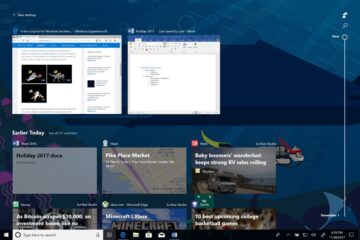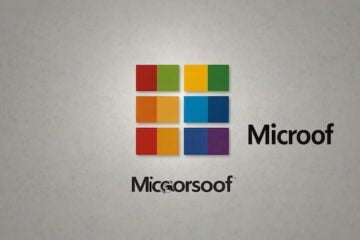We recently announced that PoGo UWP, a third-party client that brings Pokemon Go to Windows 10 Mobile, is now available in a beta state. Windows 10 Mobile users can now take part in the Pokemon Go phenomenon, however, not until they’ve gone through some steps that are a little more advanced than the average user would expect to follow in order to install an app.
Here is how eager players can grab the code for the app and get it set-up on their Windows 10 Mobile device.
Contents
Creating your Pokemon Trainer Club account
A Pokemon Trainer Club account is required to take part in the game, as it is where data is saved. In order to activate the account, however, an Android or iOS device is required – but there’s a workaround.
- Go here to create your Pokemon Trainer Club account online
- Now, you can either login on a real Android or iOS device with this new account, ordownload Bluestacks here, which will emulate Android on your PC.
- If you logged-in on a real Android or iOS device, skip to the next section, otherwise, follow the next few steps for Bluestacks.
- Install Bluestacks, then go to the Google Play Store and download Pokemon Go.
- Sign-in to your Pokemon Trainer Club account on the app.
- Logout.
Bringing Pokemon Go to Windows 10 Mobile
Next, we’ll be grabbing the code for the app, putting it all together and transferring it to a Windows 10 Mobile device – nearly there!
- Create a folder somewhere on your PC.
- Download these files: File 1 | File 2 | File 3
- Place all of those files in the folder you created previously.
- Enable Device Portal on Windows 10 Mobile, follow this Microsoft tutorial on how to do that.
- On Device Portal, navigate to “Install App” and select the first file you downloaded from step #2
- Now select “Add Dependency” twice and select File’s 2 and 3 respectively.
- Find where it says “Deploy” then click “Go”. Wait until it says “Done”.
- On Windows 10 Mobile, launch the app from the All Apps List.
- Login with your Pokemon Trainer Club account.
- Done!
That’s it. Once you’ve followed those steps, you should be able to begin playing Pokemon Go on Windows 10 Mobile. You may experience issues throughout gameplay, as this is still in beta, however, the game is open-source, so the Windows community will be assisting in making it more stable over time. You may want to remove the app and follow these steps every now and then to get the latest version.
If you’re a developer and would like to contribute to the app, you can view the GitHub page here.
[SOURCE:- WINBETA]