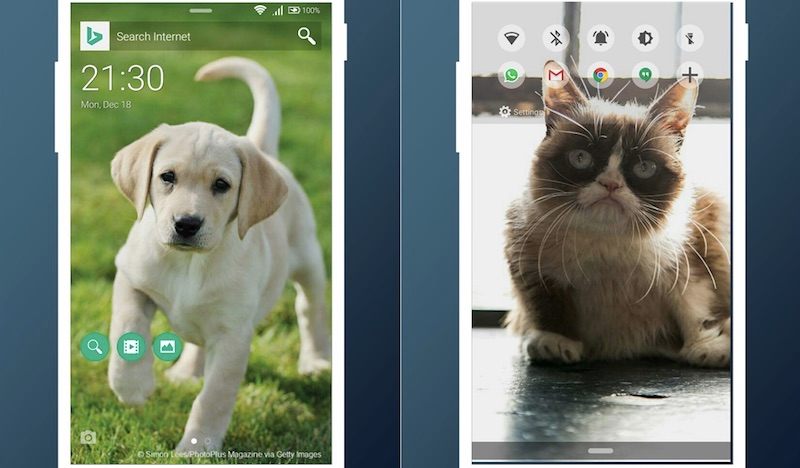Microsoft’s Favorites Lock Screen is a new app for Android from the company’s experimental outlet, Microsoft Garage. Previous offerings from the Garage include the Face Swap app, an app to identify dog breeds, and a useful app to allow you to copy text from any screen.
We’ve generally liked the various Microsoft apps for Android – so far, the company hasn’t produced anything mind-blowing, but its apps have been good at adding some useful functionality, paired with a sleek, minimalist aesthetic. So how does Favorites Lock Screen measure up?
Let’s go into what the app does before getting to that question. As the name suggests, it is indeed a lock screen app. And while most of us might not think too much about the lock screen – the home screen gets all the attention – we actually spend a fair amount of time using only this screen. Think about it – how many times have you just picked up your phone, powered up the display, and just looked at the time, or scanned for notifications? Probably more than the number of times you’ve actually gone on to unlock the device, right?
ALSO SEEArrow, Aviate, EverythingMe: Which Is the Best Smart Launcher for Android
And there are a lot of lock screen apps available on Google Play. Some with features like gesture unlock, which lets you draw any freehand pattern on the screen instead of being limited to the grid of dots patterns. There are some that enable voice unlocking, while yet others turn your lock screen into a news feed.
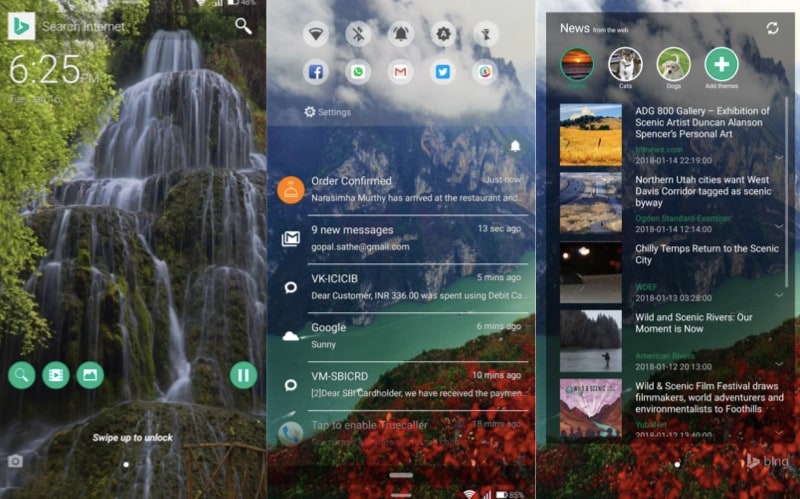
Favorites is a fairly simple lock screen – it displays a HD wallpaper based on the interests you set, and there’s a Bing search bar right at the top of the screen. There are also small search buttons near the bottom left, which pull up search, image, and video results based on the wallpaper you’re seeing. Aside from that, there’s a small digital clock near the top left, and a tiny camera icon that you can swipe to take a photo.
That’s all you see on this screen – it is minimal and neat, and the photos get to stand out without being cluttered by notifications or icons of any sort. It’s a pleasing aesthetic, that ties in with the other apps from Microsoft. Swipe up to unlock, by entering your pattern or PIN. If you use a fingerprint to unlock your phone, then you can skip the swipe up, and just fully unlock the phone using your finger.
You can lock a wallpaper in place for 24 hours, otherwise it keeps cycling every five minutes. You can also swipe to the left, in which case you’ll see a newsfeed that’s showing updates from your different “Favorites” such as football clubs, cricket/ football players, actors, musicians, animals, or automobiles. But within these categories, the choices are often limited. Animals, for example, is only cats and dogs. In musicians, you’ll only find American/ Western performers, but in actors, you have English and Hindi as sub-categories. This is kind of disappointing, because if you’re a fan of tennis, for example, then you won’t have the choice to add your favourite player. If you’d like to see the latest technology news, or even general news updates, the Favorites Lock screen news feed does not help either – you only see news related to your ‘favorites’.

The wallpapers you see are all related to the topics you pick. This means that if your selections are cats and dogs and “scenic”, then you’ll see cats, and dogs, and landscapes. If you choose an actor or a sportsperson, you’ll see their photos instead – and you can tap one of the three search buttons to search for results based on what’s on your screen. Again, if we were able to select more topics that would make this much more useful as a feature.
Finally, let’s talk about notifications. One of the things we already mentioned is that the app keeps the lock screen uncluttered. There are no notifications on the screen. Instead, you need to swipe down, which also reveals a row of five settings icons (Wi-Fi, Bluetooth, Silent mode, Auto-brightness, and Torch), followed by five different app shortcuts. The apps can be customised, and we chose to put our social and messaging apps – the ones we use most – right there so it’s possible to jump into Slack or WhatsApp and send off a message without even seeing the home screen.
After the two rows, you get to see your notifications, and you can swipe up or down to see the full list, and tap on a notification to open that app. It’s fairly standard, but what Microsoft does well here is again the presentation. There’s plenty of empty space left on the screen, and everything is always clear and readable. However, quick actions like replying to a message directly from the notification is not possible with the lock screen, and unbundling a notification so you can go from “26 new messages” to skimming the headers is also not possible without unlocking the phone.

These aren’t huge shortcomings, but these features go a long way towards making the lock screen more useful for some of us. It enables reading and replying to things without having to unlock the phone at all, which isn’t possible with Favorites Lock Screen.
So, how does the app measure up? Overall, we liked it a lot. It is really good looking, and the dog wallpapers it pulls up in particular are really cute. The shortcuts to settings and your top apps are also well organised, and quite useful. On the other hand, it’s a little too limited in terms of the topics to follow. Unless you’re only interested in celebrities, you’re not going to get too much out of the feed. Finally, there are also minor issues about the usability, with features like quick replies missing – your mileage may vary on how important those are, but until these issues are resolved, Favorites Lock Screen will remain a “nice to have”, and not a “must have” app in our opinion.
[“Source-ndtv”]