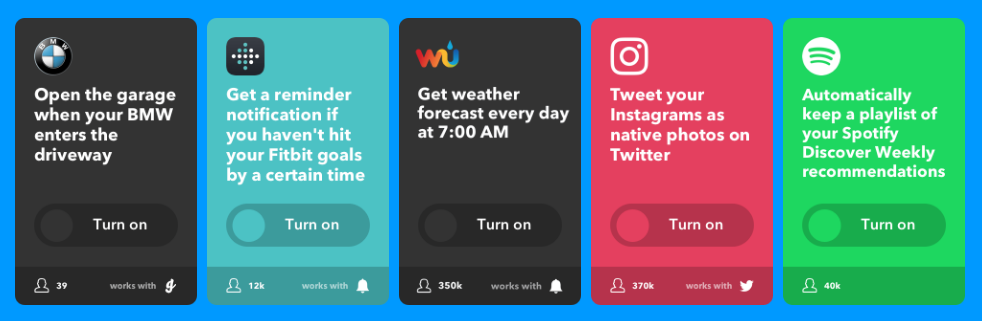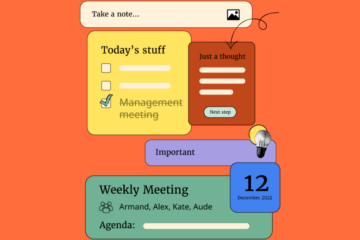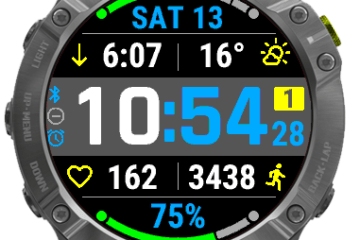Have you ever heard that acronym for TEAM: Together Everyone Achieves More? Well, the same is true for the apps on your phone. When they all work together, you get the most out of them.
IFTTT is a free app for Apple and Android devices that integrates your apps. Their tagline is “Do more with the services you love.”
After you’ve downloaded the app and created a free account, you will see a list of Applets to choose from. Applets are conditional statements that you can select or create to carry out specific functions.
For instance:
- Let’s say you want to stay informed about politics. You can link a news app to your email app. Every time that news source posts an article about politics, you will get an email in your inbox.
- Suppose you just returned from a family reunion and your cousins are already tagging you in pictures on Facebook. Instead of downloading every photo one by one, there’s an Applet that will automatically save photos you are tagged in to Dropbox or your smartphone’s picture library.
- Misplace your phone around the house a lot? You can sync the Alexa app with an app that locates your phone. Then, just tell Alexa to trigger the app and she will call your phone.
IFTTT works with several popular apps and Internet of Things devices. Below are some more examples of Applets from their website.
The cool part is that you can create your own Applets. IFTTT stands for “If This Then That”. If you want to be notified when Kim posts a new video on her YouTube Channel then you get a push notification to your phone.
- Open My Applets section of the app and push the plus sign to create a new one.
- Select “+ this” to select the trigger service, in this case, YouTube, and choose the trigger “New public video from subscriptions.”
- Connect (give IFTTT permission to access your YouTube account) and you will see a list of channels you subscribe to. Select The Kim Komando Show.
- Select “+ that” to choose an action service, in this case, Notifications, and choose the action “Send a notification.”
- Edit the Applet’s name if you want and then hit finish.It’s really simple and the app walks you through it. You can toggle Applets on and off or delete them if they are no longer useful.