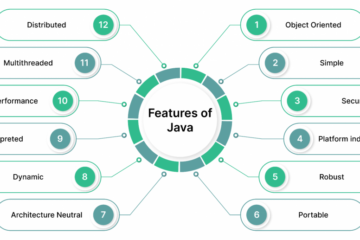In my recent TechRepublic post “Is the Superbook the next best solution for convergence?” I explored how the Superbook might be the ideal convergent platform. The Superbook from the startup Andromium is basically a docking station for your smartphone that transforms it into a fully-functioning laptop.
In my recent TechRepublic post “Is the Superbook the next best solution for convergence?” I explored how the Superbook might be the ideal convergent platform. The Superbook from the startup Andromium is basically a docking station for your smartphone that transforms it into a fully-functioning laptop.
The Superbook’s creators have released a beta version of the Andromium OS. Trust me…this is one sweet platform.
I’ll walk you through the process of not only installing Andromium, but casting it to a Chromecast device, so you can see exactly what the OS has to offer.
Contents
What you’ll need
In order to experience Andromium as it will play out on the Superbook, you’ll need the following:
- Android device (requires Android 4.4 or newer)
- Bluetooth keyboard and mouse
- A Chromecast (already running and set up)
- Null Keyboard
- Andromium OS
- Wireless network
Installation
There are two pieces of software that you’ll need to install on your Android device: Andromium and Null Keyboard. Here’s how.
Andromium
- Open the Google Play Store on your Android device.
- Search for andromium.
- Locate and tap the entry by Andromium Inc.
- Tap Install.
- Read the permissions listing (if applicable).
- Tap Accept and allow the installation to complete.
Null Keyboard
- Open the Google Play Store on your Android device.
- Search for null keyboard.
- Locate and tap the entry by wParam.
- Tap Install.
- Read the permissions listing (if applicable).
- Tap Accept and allow the installation to complete.
Pair your devices
The next step is to pair both your keyboard and your mouse to the device; depending upon your hardware, the steps for this process will vary. Before you continue on with the steps, ensure that the keyboard and mouse are working properly.
Once the hardware is paired, restart your device. After the device restarts, double check to ensure the keyboard and mouse are still paired (if not, re-pair them). Also, make sure you see the Andromium icon in your notification shade (Figure A). If you do not see the Andromium icon in the notification shade, locate and tap the launcher for the app in your App Drawer—this should start the service.
Figure A

Andromium running on a Verizon-branded Nexus.
Connect to Chromecast
You must make sure your Android and Chromecast devices are on the same wireless network. Next, turn on your television or monitor and switch the input on the television or monitor to make sure you can see the Chromecast splashscreen (it will show a random wallpaper and have the location name listed in the lower left corner). Once that is visible, go to your Android device, open the notification shade, and tap the Cast button (Figure B).
Figure B

Casting your device to Chromecast is but a tap away.
At this point, Andromium should automatically launch to reveal their full-blown desktop take on Android (Figure C).
Figure C

The Andromium OS desktop, powered by Android.
You can now use Andromium desktop. You will experience a considerable lag with the mouse, but considering the app is still in beta, it’s incredibly impressive. You can open a desktop-quality browser and even work within the likes of Google Docs (Figure D).
Figure D

Writing this article on Android with Andromium.
To end the Andromium OS experience, tap the main menu button (at the bottom left of the screen) and then tap Logout.
The drawbacks
The biggest drawback is the lag when using the mouse. You can still work with the touchscreen (which gives it a much snappier feel), but at this point in the beta release, mouse usage can be frustrating.
The next issue I noticed was that Google Docs doesn’t exactly function as you might expect. You’ll find the Details pane within Docs is obscured and cannot be viewed. However, as this is a mobile device, you can make up for that by using the Google Drive app (over visiting the Drive website).
Worth your time
Once the Superbook is released, Andromium is going to make some serious noise—they have successfully pulled off convergence like no other company. Even in beta, Andromium’s platform is better than most attempts at merging mobile and desktop computing.
Although Andromium feels very much like a desktop operating system, you have to use it with “a mobile attitude.” Once you find that sweet spot between desktop and mobile, you’ll have no problem working with Andromium.
Give Andromium OS beta a try, and see what you think.
[Source:Tech Republic]