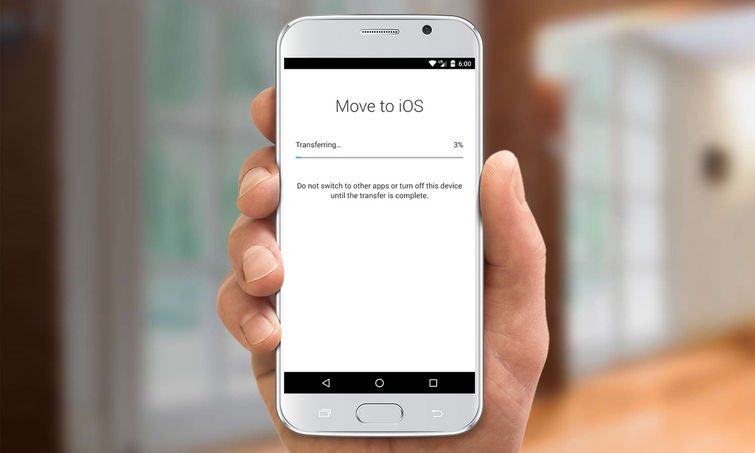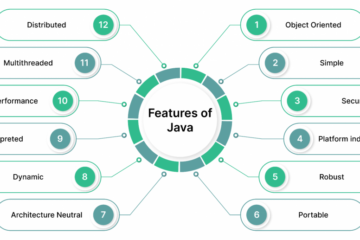Moving from Android to iPhone may sound almost as stressful as moving to a new house or apartment, with the added bonus of worrying whether all of your digital files like photos, videos, contacts and more will survive the trip intact.


Not long ago, you had reason to worry. The process of jumping from Android to iOS was confusing and often frustrating as you had to employ a variety of apps and syncing services to make sure that all of your data transferred successfully. Even then, some data simply was going to be lost.
MORE: iOS 10: The Biggest Changes for Your iPhone
That all changed with 2015’s release of iOS 9 and the Move to iOS app for Android users eyeing greener pastures. As the name suggests, the app is designed to transfer all of the most important data from your old Android device to your new iPhone. Apple wisely made the app backward compatible all the way to Android 4.0 (Ice Cream Sandwich), so unless you bought your Android phone prior to 2011, this method will work for you.
Gather up your new iPhone and old Android device, and follow these steps to quickly and easily get up and running on that new iPhone without losing any of your precious data.


1. Begin the guided setup process on your iPhone.When you reach the Apps & Data screen,select Move Data from Android.


2. Navigate to the Google Play Store on your Android device and search for Move to iOS.
 3. Tap the Install button and accept the permissions request.
3. Tap the Install button and accept the permissions request.
 4. Tap Open once the app has installed.
4. Tap Open once the app has installed.
 5. Select Continue on both the iPhone and Android phone.
5. Select Continue on both the iPhone and Android phone.
 6. Tap Agree followed by Next on your Android phone. At this point, a 6- or 10-digit code will have appeared on the iPhone.
6. Tap Agree followed by Next on your Android phone. At this point, a 6- or 10-digit code will have appeared on the iPhone.
 7. Enter the code on your Android phone. Your devices will now pair over a peer-to-peer Wi-Fi connection. (Sometimes it is necessary to switch the Android device to Airplane mode during the initial pairing process.)
7. Enter the code on your Android phone. Your devices will now pair over a peer-to-peer Wi-Fi connection. (Sometimes it is necessary to switch the Android device to Airplane mode during the initial pairing process.)


8. Select the data that you would like to transfer to your iPhone and tap Next. Options can include your Google Account info, Chrome Bookmarks, Messages, Contacts and your Camera Roll (photos and videos). Wait for your data to finish transferring to the iPhone. Duration will vary based on the amount of data you have on your smartphone, it could be 10 minutes to an hour or more for those with large photo/video collections.
 9. Tap Continue Setting Up iPhone on your iPhone and proceed with the setup process.
9. Tap Continue Setting Up iPhone on your iPhone and proceed with the setup process.
Once you have verified that your data is in place on the iPhone you are all set to leave that Android phone behind.
[Source: Toms Guide]