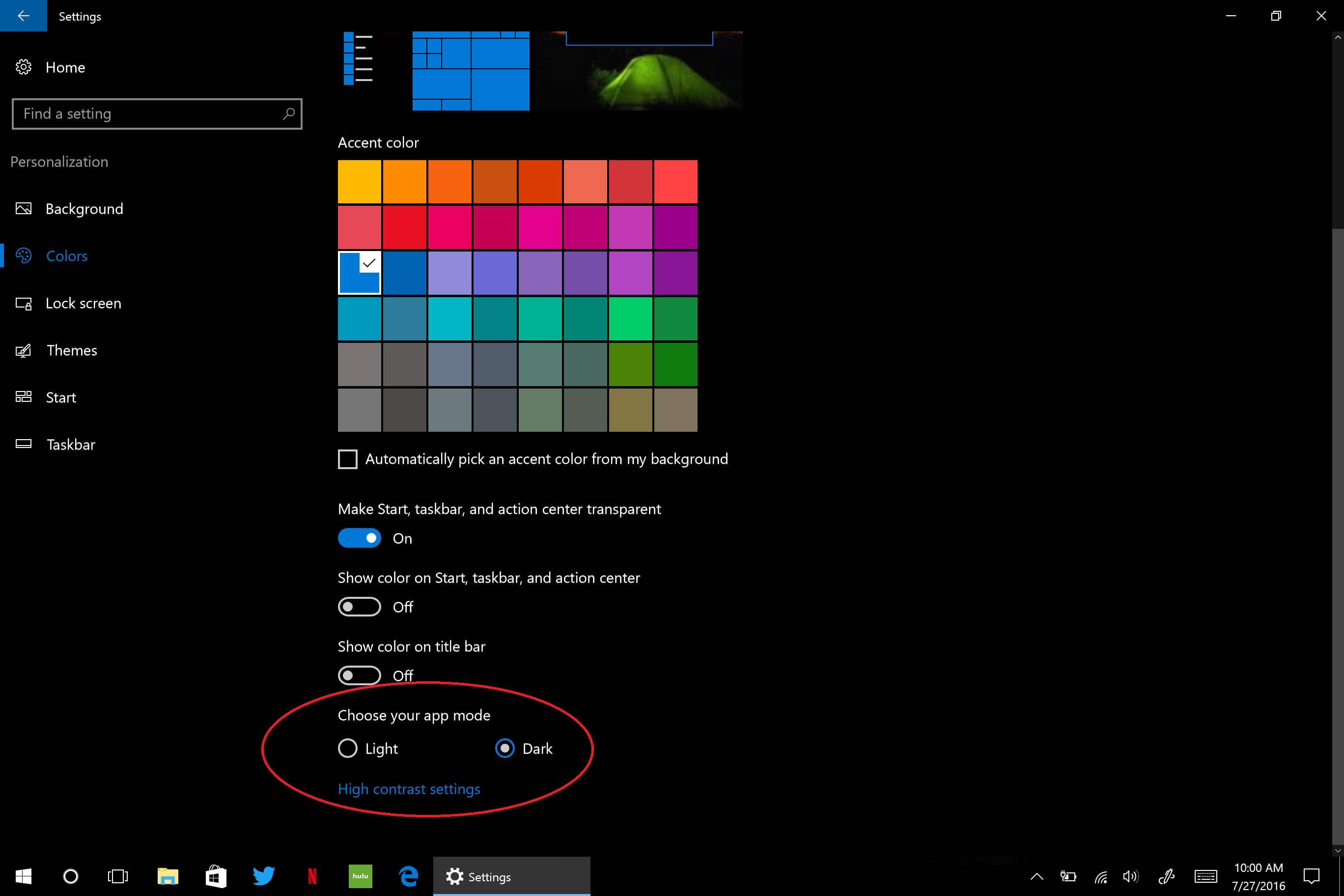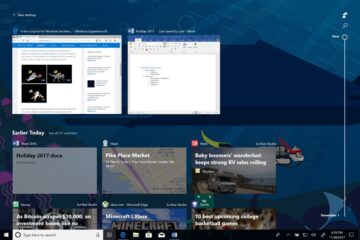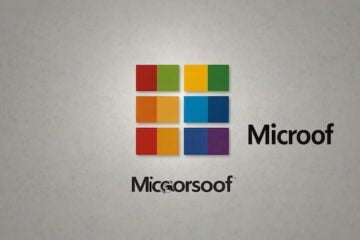Windows 10 Anniversary Update brings two new Windows 10 features: dark mode and new keyboard emojis. Turning your Windows 10 screen dark is a good idea if you are looking to prolong your battery life of your device (particularly if you’re using an OLED screen). At the very least, dark themes can be pleasant to use and less distracting.
Many Windows 10 apps already have a dark and light theme, but Windows 10 took it a step further by providing the option of turning everything in Windows 10 dark. Even Windows 10 UWP apps, including Outlook Mail and Calendar, change into dark mode.
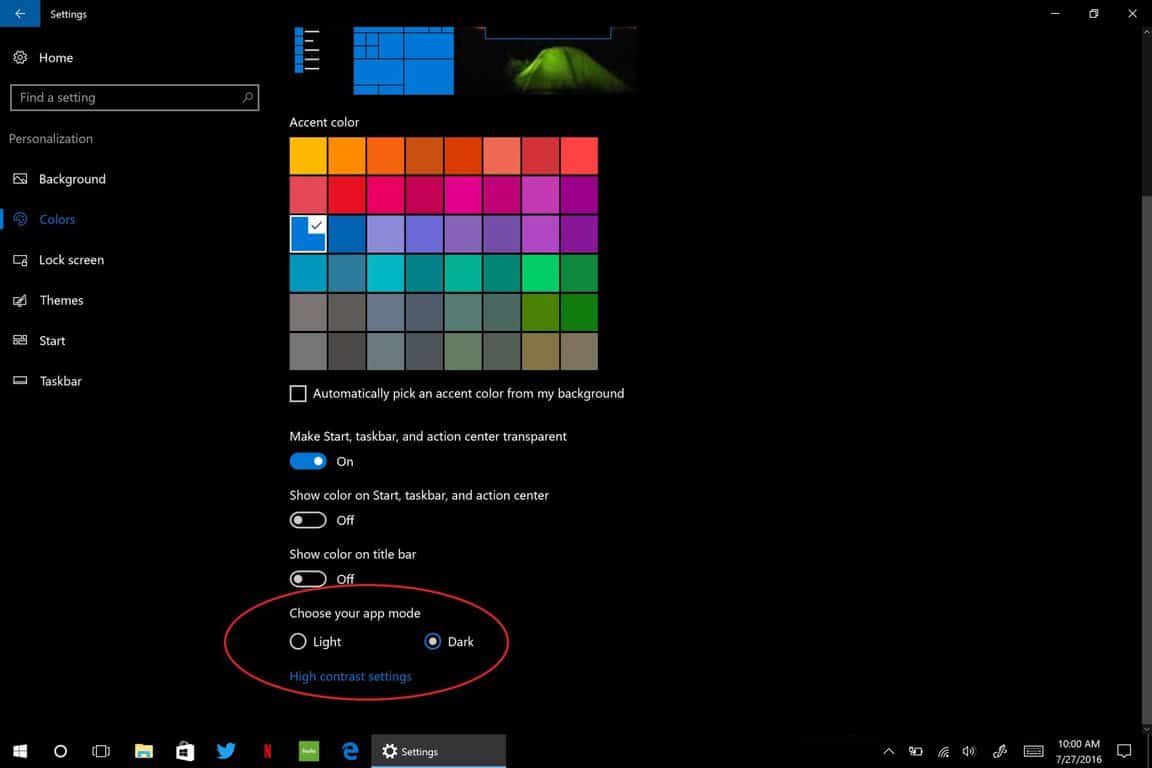
Light or dark mode toggle
In order to use light or dark mode in the Windows 10 Anniversary Update, go to Settings > Personalization > Colors > Light or Dark. The dark mode in Windows 10 also throws shade on the Windows Store, providing a nice option if you need to use the Windows Store frequently to make sure all your Windows 10 apps are up-to-date.
The one thing that dark mode in Windows 10 does not do is override the theme settings of some user-installed Windows 10 apps. For example, you can change the theme to dark or light in some apps like Netflix, but there are no theme settings in other apps, like Hulu. If you were able to change the settings of everything in Windows 10, apps and OS to dark mode, then that would be great. Maybe we’ll see that being an option at some point in the future.
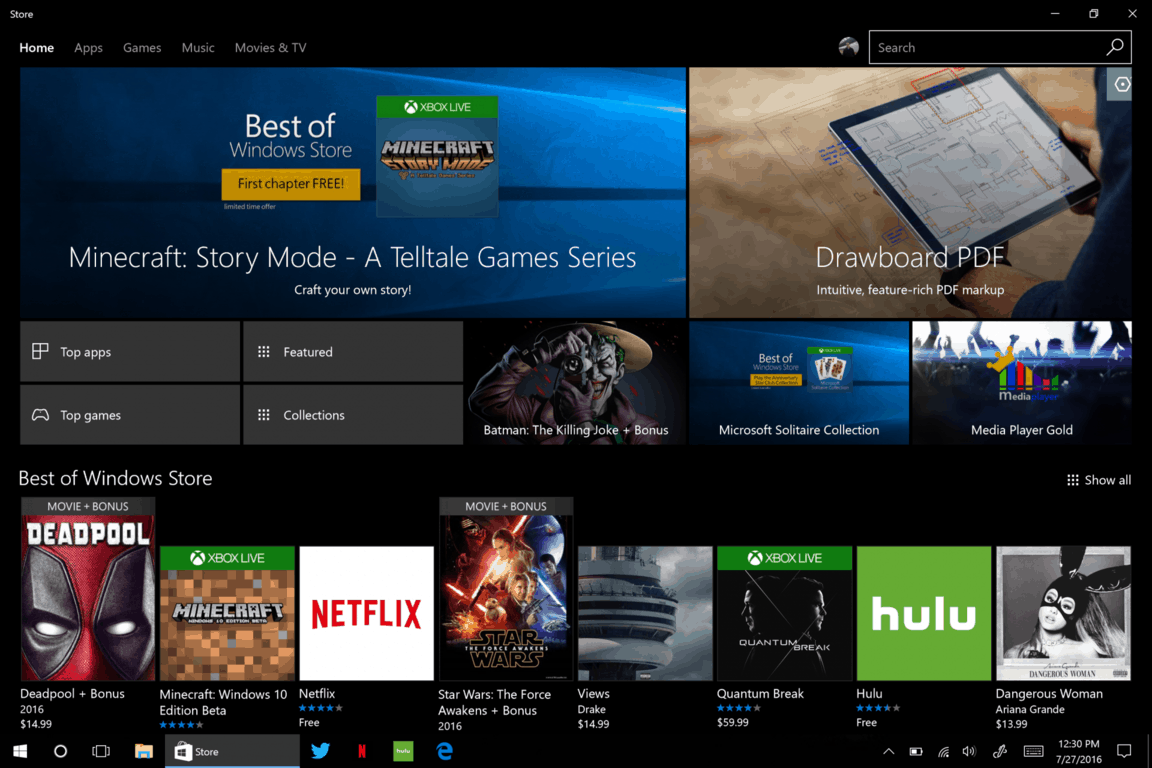
Windows Store in dark mode
Using dark mode is a pleasant experience at night and during certain times during the day as well. Although during the day, you might have to increase your brightness settings in some instances. Surface and Windows 10 PC users might be familiar with a program called f.lux. f.lux changes the color levels of your screen to match the time of day, and to not tire your eyes during long sessions in front of a computer screen. Windows 10 dark mode is a lot like f.lux in this regard, without all of the “blue light” fussiness.

Ninja Cat emojis
In addition to dark mode, the Windows 10 Anniversary Update gets a new emoji keyboard that features a new font and a bunch of fun emojis with more stated visuals and skin tone options. The new keyboard emoji feature Windows 10-exclusive emoji, including Ninja Cat. Currently, the new keyboard emoji feature supports 25 languages.
Windows 10 also improved the visuals of the emojis. Here are examples of what the emojis look like in Windows 10 before and after the Windows 10 Anniversary Update.

Before Windows 10 Anniversary Update

After Windows 10 Anniversary Update
Visually, the Windows 10 Anniversary Update gives the emojis a more refined and vibrant look. Furthermore, Microsoft is pushing the envelope once again, after being the first to provide the middle finger emoji, there are a couple more new ones, including a new improved poop emoji.

Windows 10 Anniversary Update emojis, including poop.
The Windows 10 Anniversary Update brings some exciting and not-so-exciting features to Windows 10. For those who aren’t Windows Insiders, you will be getting these features and more in the Windows 10 Anniversary Update coming August 2, 2016. Otherwise, Windows Insiders are already taking advantage of these Windows 10 features now.
[Source:- Winbeta]