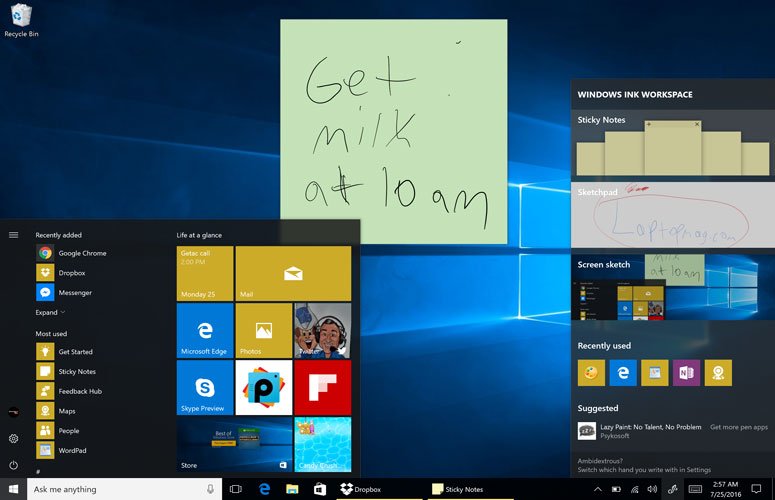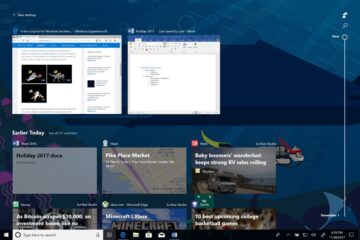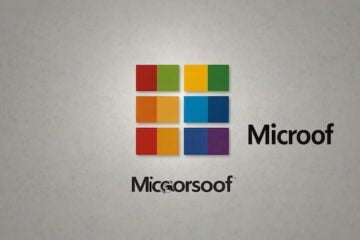Windows 10 is getting a bunch of new productivity-boosting features this fall. The additions are being rolled out as part of Windows 10 Anniversary Update, an update to the operating system celebrating one year since its initial release in 2015. The update adds a number of extras that workers will appreciate, including enhanced security and a more accessible virtual-assistant app.
Windows 10 Anniversary Update is currently in the process of rolling out to all Windows 10 users. If you’re still waiting, try checking the Windows Update utility on your PC. If it’s not available on your system, be patient; Microsoft says the update will not finish rolling out to all users until November.
Contents
Updated security

The release of Windows 10 marked the launch of Windows Hello, a new security system that lets users unlock their PC using a fingerprint reader, or via facial recognition on devices with supported infrared cameras. It’s a nice perk for workers who want to keep their work system locked down without fussing with a cumbersome password screen.
In Windows 10 Anniversary Update, Microsoft is expanding support for Windows Hello beyond just your laptop’s lock screen. Going forward, developers will be able to use it for all sorts of logins. For example, the Windows Store version of Dropbox can be set to verify your identity before opening access to the files you have stored in the cloud.
Improved note taking

From the ThinkPad X1 Yoga to the Surface Pro 4, plenty of new Windows 10 machines come with built-in stylus support for taking notes right on your laptop or tablet’s display. With Windows 10 Anniversary Update, Microsoft is making digital note-taking easier with the new Windows Ink toolbar.
The menu — which can be accessed by clicking an icon in the Windows system tray, or by pressing the button on the side of your stylus — gives you quick access to pen-abled applications, including Sketchpad, Screen Sketch, Sticky Notes and OneNote.
Sticky Notes have gotten some special attention in Windows 10 Anniversary Update. Just like before, you can jot down handwritten or typed notes, then pin the virtual Post-it notes to your desktop. But now, the notes include text-recognition functionality. So, for example, if you indicate a time or deadline on a note, Windows will notice that and let you add the item to your calendar or set a reminder. Similarly, the app can recognize bullet-pointed lists, turning them into interactive to-do lists where items can be reordered and crossed off with a click.
More accessible virtual assistant

Cortana — Microsoft’s virtual assistant app — was one of the best additions to Windows 10. The app can streamline all sorts of tasks, from performing a simple web search, to sending simple emails or text messages, to adding appointments to your personal calendar. Cortana can be summoned by typing your request into the Start menu, or by using voice commands.
New in Windows 10 Anniversary Update is the ability to access Cortana straight from the lock screen, with no need to unlock your PC first. You can activate the digital assistant by clicking a circular icon on the lock screen, or using voice commands if you set the app to “always listening” mode. That makes it easier to quickly access your calendar, or fire off messages, without lifting a finger.
While it is convenient, workers should keep in mind that enabling Cortana on the lock screen opens you up to some potential security risks. If your computer is lost or stolen, unauthorized users might be able to use Cortana to view your upcoming appointments or send messages to your contacts.
Phone sync

Windows 10 Anniversary Update can also help ensure you never miss an important text message. That’s thanks to the new ability to view incoming messages and alerts from your phone, right on your desktop computer.
After installing Cortana on your Android smartphone (the feature isn’t yet supported by iOS), you’ll start receiving incoming texts and other notifications in pop-up boxes on your desktop, where you can respond immediately or dismiss them. After they’re dismissed, you can go back and view the notifications in the Windows 10 Action Center. The feature is a bit limited for now; instead of seeing a full history of your texting thread, you can only view and respond to the most recent messages received.
Syncing your phone to your PC also enables another handy feature: the ability to force your phone to ring wherever it is. That will help you locate your handset in seconds if you ever misplace it around the office.
Other updates

Windows 10 Anniversary Update also introduces a bunch of smaller updates. One of the most notable is the ability to add extensions to Edge, Microsoft’s web browser that comes preloaded on all Windows 10 machines. To start, the extensions library includes favorites like the Lastpass password manager, Adblock Plus, Pinterest and Evernote. It’s a nice addition, but rival browsers such as Chrome and Firefox have much broader extension libraries for now.
Also new is the ability to schedule virus scans with Windows Defender. And there are some small interface changes, like the ability to view the All Apps just by scrolling down on the Start Menu, with no extra clicks required.
[Source:-Business News daily]