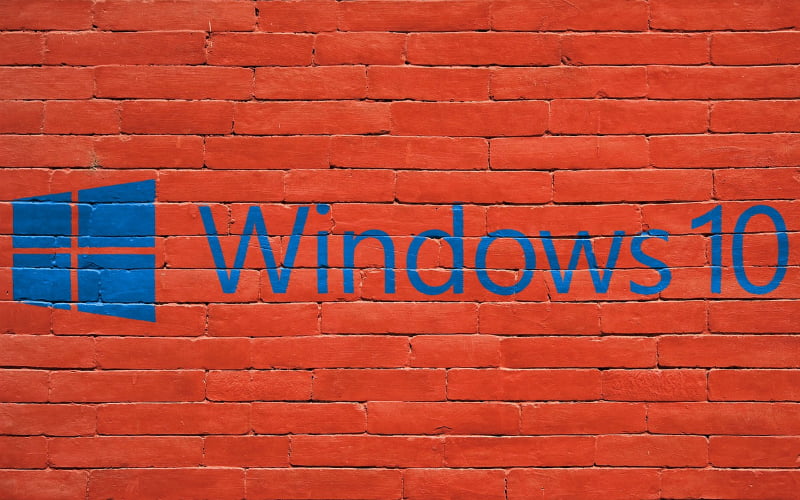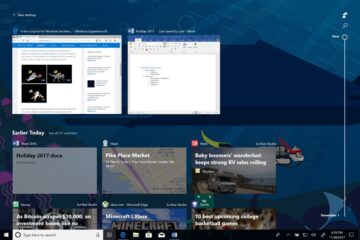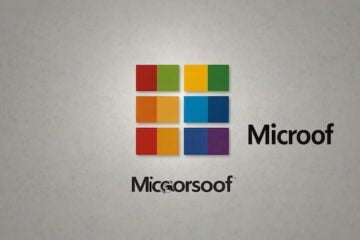![]()
The Windows 10 Anniversary Update started rolling out on August 2 and with it comes a host of new features for consumers, including significant updates to Microsoft’s Windows Ink pen recognition software, advancements for its virtual assistant Cortana, the addition of Windows Hello in apps and Microsoft Edge, and various other tweaks.
However, consumers are not alone when it comes to enjoying new features in the Anniversary Update, with Microsoft also introducing various updates and new features for enterprise users.
We look at the new Windows 10 Anniversary Update features that provide enterprises with improved security, remote collaboration, and a reduction in the time spent by IT administrators on device configuration.
Improved security
Windows Information Protection
One of the security features added to Windows 10 in the Anniversary Update is Windows Information Protection, which provides the encryption of enterprise data when downloaded to an employee-owned device.
With Windows Information Protection, the company can choose to block certain apps preventing employees copying and pasting company information into certain applications. A notification can be set up to alert employees that they are attempting to paste information into a blocked app. The IT department can also set it up that employees can override the blocked app if necessary. Alternatively, employees will be allowed to paste the information into a blocked app, but IT will be alerted about the transfer.
Windows Defender Advanced Threat Protection
Windows Defender Advanced Threat Protection builds on the existing security defenses of Windows 10 and offers enterprises a post-breach layer of protection to the existing security stack.
The protection software provides enterprises with the necessary intelligence to detect, research and respond to the attack. When a cyber-security attack is detected the Windows Defender Advanced Threat Protection software will provide suggestions to assist in containing the breach.
Windows Hello for Business
In the Windows 10 Anniversary Update, Microsoft has combined Microsoft Passport and Windows Hello into a single solution called Windows Hello for Business.
The Anniversary Update expanded the capabilities of Windows Hello for consumers and now users can use biometric authentication to log into both their device and Windows apps and Microsoft Edge.
The difference between Windows Hello and Windows Hello for Business is that the latter provides two-factor authentication and is backed by certificate-based authentication.
Mobile device management (MDM) updated
In the Windows 10 Anniversary Update, sideloading of apps (where an app is downloaded to one device and then transferred to another device) is no longer possible with product keys. Sideloading of apps will now only be possible through the Enterprise Modern App Management console, providing the IT department with more control over where business apps and their data reside.
Remote collaboration
While shared PC mode is not a new feature for Windows 10, the Anniversary Update now makes it available for enterprise users. Shared PC mode optimizes Windows 10 and allows for shared use of a device, ideal for temporary customer use in retail or in touchdown spaces.
Shared PC mode is limited to a single user being signed in at one time while signed-in users can be signed out on the lock screen.
The customization option for shared PC mode includes how users will be able to sign into the shared PC, whether or not accounts will be deleted on sign out or when the disk space reaches a certain threshold. Business users can set up whether or not they want automatic account management and during which time periods the PC will undergo maintenance.
Remote connect to Microsoft Azure Active Directory
Microsoft has increased the reach of remote connections with the Anniversary Update, which now allows for remote connections to PC’s joined to Azure Active Directory (Azure AD). No longer is remote connect limited to PC’s within a physical network, but it has now been expanded to allow for the remote connection of any PC joined to the cloud service.
Reduced configurations
Simplified provisioning
Ideal for small to medium-sized businesses, Windows provisioning allows IT administrators to easily configure end-user devices without requiring an image for each device. Through the provisioning wizard interface, IT administrators can select their desired configuration and settings and then apply the configuration to targeted devices.
[Source: Silicon Angle]