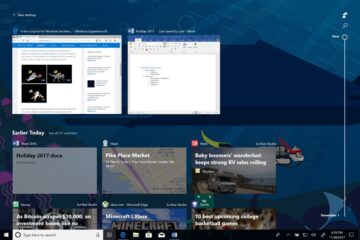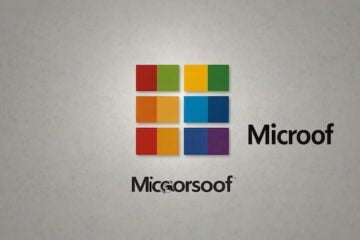If you’ve purchased a new PC with Windows pre-installed in the past few years, you might have noticed a few changes on the outside of the device.
The biggest change is the absence of a product key, which was included on the holographic Certificate of Authenticity (COA) sticker with PCs that came pre-installed with Windows 7 or earlier versions.
Beginning with Windows 8, that information is no longer on a COA but is instead embedded in the BIOS. If you re-install the same version of Windows that came with your PC, it should activate automatically.
If you want to record that product key so that you can restore Windows later, it’s easy enough to do. Open a PowerShell window and issue this command:
(Get-WmiObject -query ‘select * from SoftwareLicensingService’).OA3xOriginalProductKey
If you see no output, that means your system does not include the Windows key in the BIOS, as is often the case with home-built PCs, devices built by a System Builder OEM, or those that were originally sold with a Windows 10 license.
Network administrators who manage licensing using Key Management Services can get details about PCs on the network using a different set of options for the same PowerShell command. To view all details about a machine’s current licensing status, use this command:
Get-WMIObject -Class SoftwareLicensingService | Select-Object -Property *
(Be sure to include the asterisk at the end of that command.)
To save the key, click in the PowerShell window, drag the mouse pointer across the entire 25-character key, and then right-click. Although nothing appears to happen, your selection has actually been copied to the Clipboard. Paste it into a text file and save it in a safe place.
[Source: ZD net]