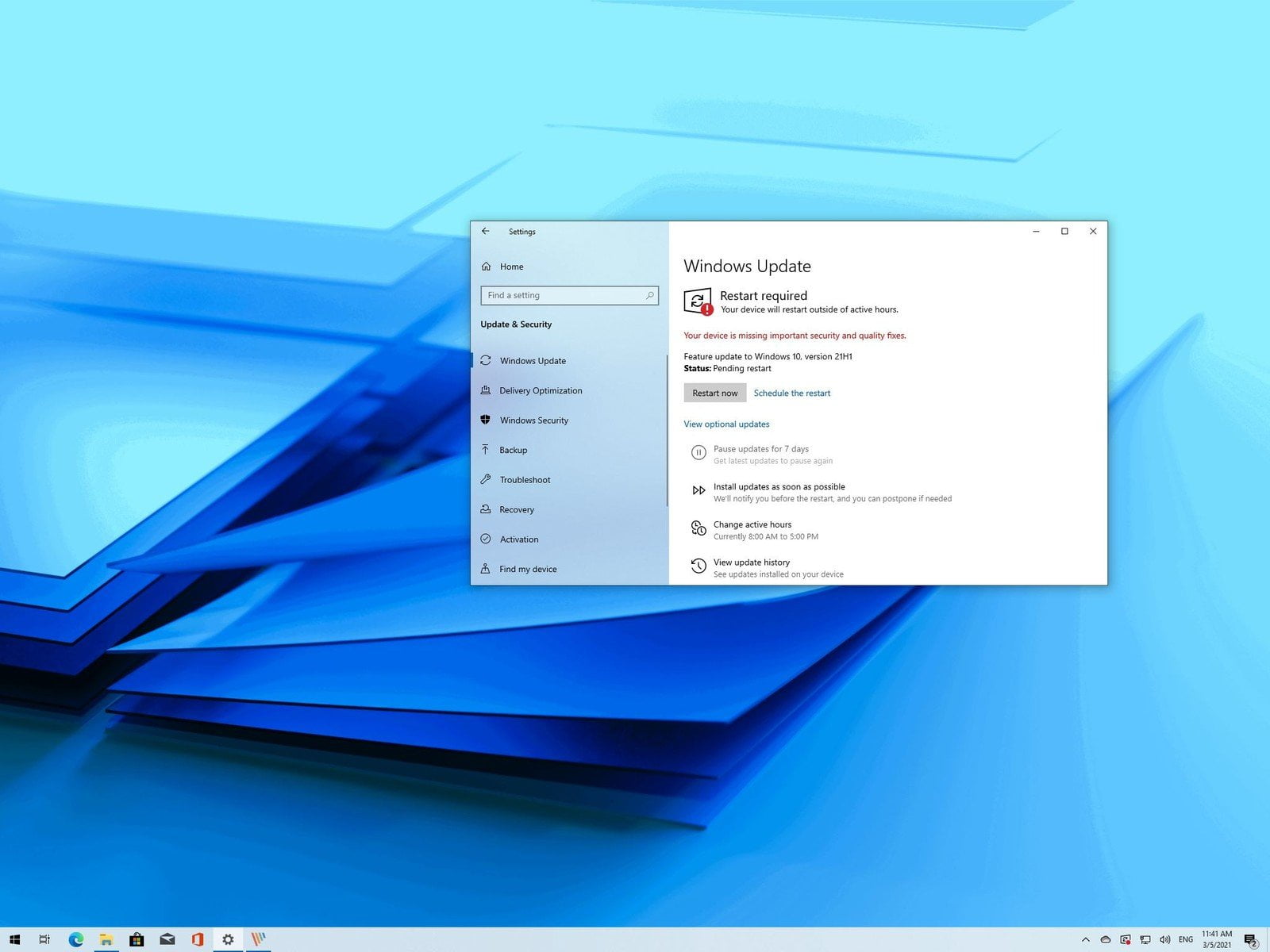Contents
Should I buy Windows 10?
Windows 7 is still a reliable operating system, but mainstream support has already ended and security updates will cease in 2020. You might not want to update to Windows 10 but at that point it will be your best option, unless you decide to switch to another OS entirely, either Linux or macOS.
Price when reviewed
$119.99 (Home), $199.99 (Pro)
Windows 10 full review
When we originally wrote this article four years ago just as Windows 10 was released, we looked at the new features such as Cortana, virtual desktops and new Edge browser. With the option to get the new OS for free, it made sense for a lot of people to switch from Windows 7.
Yet hundreds of millions of PCs and laptops still run Windows 7, mainly businesses along with some stubborn home users that still prefer the old OS.
For some, it’s still a case of needing compatibility with older hardware or apps, but as you can run a virtualised copy of Windows 7 in Windows 10, there aren’t too many compelling reasons to stick with 7.
And we’re now just months away from Windows 7 End of Support. That’s not tech support: it means Microsoft will stop producing security updates and patches for the OS.
Security updates for Windows 7 will continue until January 2020 but although Microsoft is offering a way for business users to pay for additional updates until 2023, that isn’t going to be an option for home users.
So consider 14 January 2020 to be the date on which you really need to move to Windows 10… or buy a Mac.
Sure, you can take a risk and hope all the security holes are patched, and that even if vulnerabilities are found your personal computers running Windows 7 won’t be compromised in anyway. But for most people the sensible thing to do is to upgrade to Windows 10.
Windows 10 comes on new PCs and laptops, but if you prefer to upgrade your existing machine, a licence costs £119.99 / $139.99 for the Home Edition and £219.99 / $199.99 for the Pro version. However, you can get them a lot cheaper if you buy an OEM version.
Since you came here to find out the differences between 7 and 10, let’s get into it.
Windows 7 has a straightforward, well-designed interface that is very familiar to Windows users. Click on the Start Menu button in the bottom left corner and you can navigate your PC.
It’s very similar in Windows 10, but has now it’s been beefed with some useful new features. Live tiles from Windows 8 are included on the right side of the menu, although if you’d prefer not to have these then they are easily removed.
Following the Anniversary Update in Windows 10, live-tiles took you to what was being displayed, rather than to the app’s home page.
One area where the two OSes differ is in search. In Windows 10 the Search bar not only looks for folders, apps, and files on your PC, but is also linked to the Windows Store and your browser so it can search the web right from your desktop.
No need to navigate to the right tab when you want to look something up, just hit the Windows key, start typing, and your search results will be displayed in a browser window. Plus, you can talk to Cortana, by typing or – if your PC or laptop has a microphone – by talking.
We think it all adds to a better experience than Windows 7.

Cortana
Cortana is the built-in assistant in Windows 10. Google Assistant, Alexa and Siri perform similar duties, but in Windows 10 Cortana has become an integral part of the desktop OS.
Clicking on the Search area in the Taskbar opens the Cortana interface and allows you ask her various questions, such as search queries, your upcoming appointments, the weather, directions to the nearest coffee shop is, and many others. She can also schedule appointments, take dictated notes, add tasks and reminders, plus play music.
There are Cortana apps for iOS and Android, making Cortana a more useful way to organise your life across all your devices, whatever they may be, and all from your Windows 10 desktop.
Virtual Desktops
While it’s technically possible to have virtual desktops in Windows 7, via the Desktops v2.0 software available on the Windows Sysinternals site, Windows 10 has the feature included directly in the operating system. Simply click on the Task view icon located in the Taskbar (or use the Win+Tab key combination) and you’ll be able to quickly add a virtual desktop by clicking on New desktop in the top-left corner.
Now you can easily drag open applications onto the new workspace and declutter your various tasks. Navigating between them is easy, and as they all share the same data any changes you make will be universal.

Gaming
Windows 7 was a great gaming platform, but these days you’ll find most games only support Windows 10. So if you want to play Forza Horizon 4, you’ll need Windows 10 or an Xbox. The fact that a lot of games work cross platform means you can also play against mates whether they’re playing in Windows or on their Xbox One.
There are other features only available in Windows 10, too, such as DirectX 12 and Game DVR. This smart upgrade to the Xbox app allows users to record videos of their games in real time and then share it with friends.
And with Play Anywhere titles, you can buy a game on Xbox One or PC and play it on the other platform as well: it will work on both.
More recently, the introduction of graphics cards which support real-time ray tracing are only supported in Windows 10, so you’re out of luck if you wanted to run an RTX 2080 on your Windows 7 PC.
Verdict
There are a number of other improvements that we’ve seen in Windows 10, including Snap Assist, Syncing desktop settings, Windows Ink, Timeline, and others. But whether or not you’re tempted by any of the new features, it’s the end of support that’s likely to force you into moving from Window 7 to Windows 10.
Ultimately, then, the question isn’t really whether Windows 10 is better than Windows 7 (it is) but whether it’s safe to keep using the old OS. And after 14 January 2020, it won’t be.
[“source=techadvisor”]